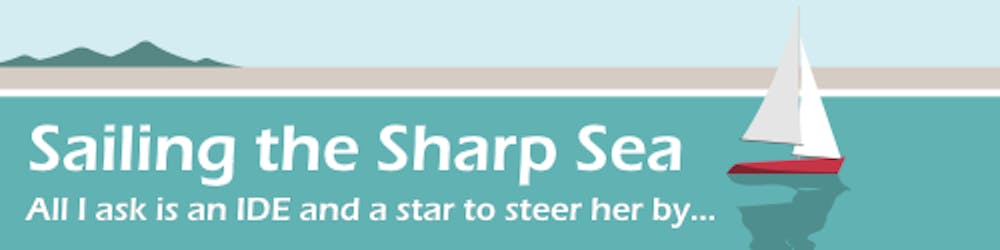.NET MAUI Preview 11 was released a little over a week ago but it was something of a stealth release due to a late bug in Visual Studio 2022 17.1 Preview 2. We can still install Preview 11 using the CLI but there are some caveats. In this article I explain how to install .NET MAUI Preview 11, what issues you might encounter and how to upgrade an app from Preview 10 to Preview 11.
Installing .NET MAUI Preview 11
Update: Visual Studio 2022 17.1 Preview 2 is now available and is the recommended method to install .NET MAUI Preview 11. CLI install is no longer needed, see below for how to remove the CLI workloads and install with VS2022.
.NET MAUI Preview 11 can be installed using the command line but will break XAML Hot Reload in Visual Studio 2022 17.1 Preview 1 and risks conflicts once Visual Studio 2022 17.1 Preview 2 is released. If you're willing to accept those issues the process is fairly simple:
- Close all Visual Studio + Visual Studio Installer windows
- Install .NET v6.0.1 (aka v6.0.101)
dotnet --version(check for 6.0.101)dotnet workload updatedotnet workload install maui
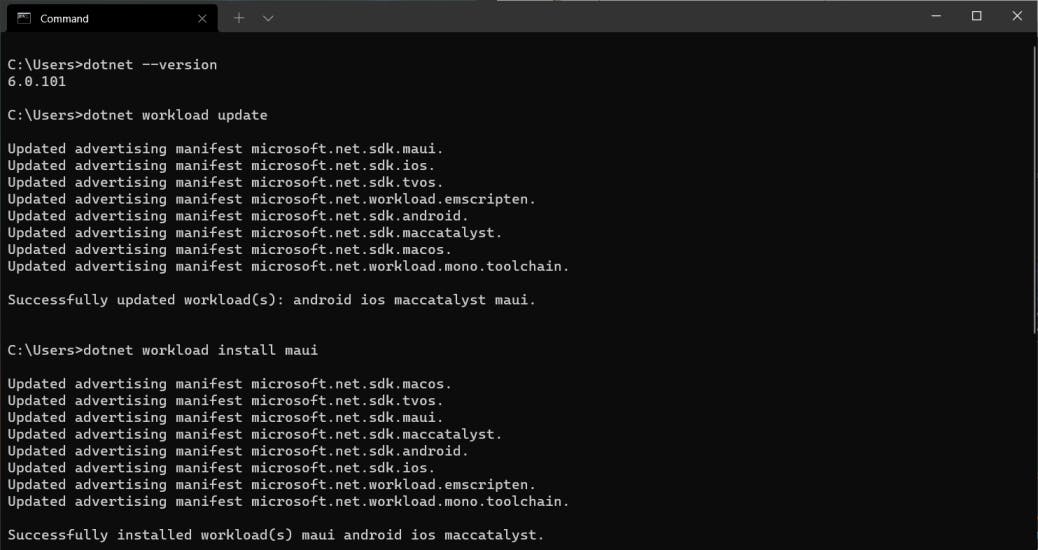
At this point it is recommended to create a new MAUI project using the command line dotnet new maui to check for templates that need to be installed or updated. This command will install or update all MAUI templates:
dotnet new --install Microsoft.Maui.Templates
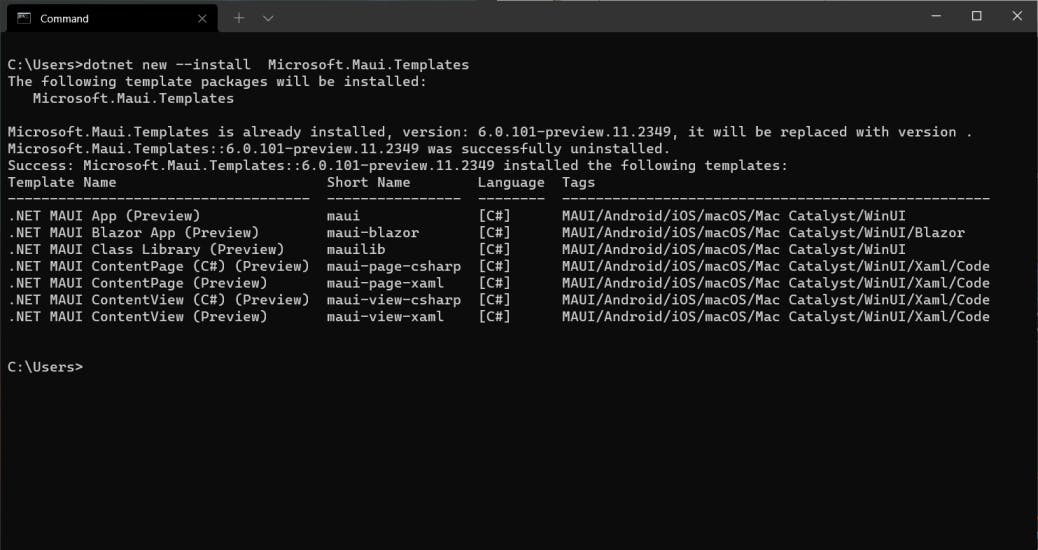
Another useful command is dotnet workload list which will show all the workloads installed from the command line - note it does not list workloads installed using the Visual Studio Installer.
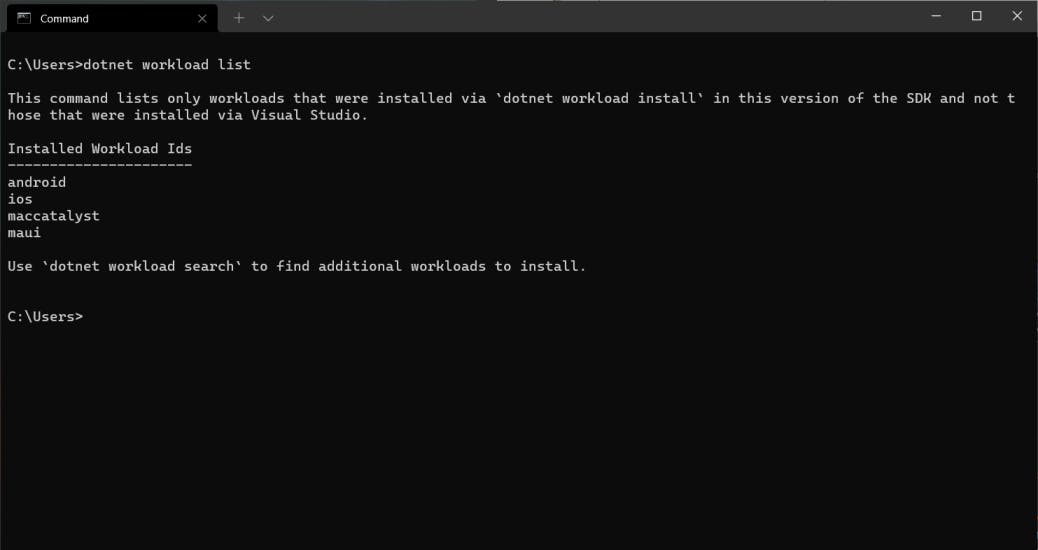
Disable XAML Hot Reload
As mentioned Preview 11 breaks XAML Hot Reload in Visual Studio 2022 17.1 Preview 1. I didn't find any problems running a MAUI app on Windows with XAML Hot Reload still enabled but when I tried Android the app wouldn't run. To disable XAML Hot Reload in Visual Studio:
- Open the Options window (Tools | Options)
- Expand the Debugging section
- Untick Enable XAML Hot Reload at the top of the window
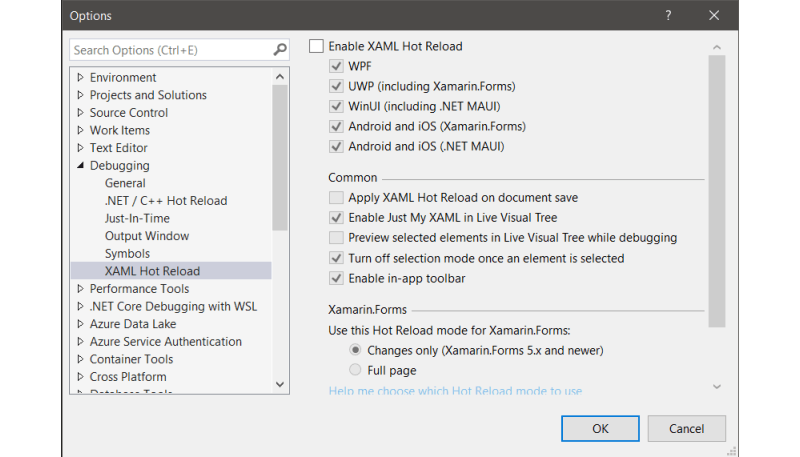
Removing CLI Workloads
Now that Visual Studio 2022 17.1 Preview 2 is available we should remove the CLI workloads before updating Visual Studio. We can do this with the dotnet workload uninstall command:
dotnet workload uninstall maui
dotnet workload uninstall android
dotnet workload uninstall ios
dotnet workload uninstall maccatalyst
Check that you have uninstalled all the workloads with dotnet workload list and you can update to Visual Studio 2022 17.1 Preview 2. Remember to re-enable Hot Reload after the update.
Updating an app for .NET MAUI Preview 11
In order to update MAUI Beach from Preview 10 to Preview 11 I made the following changes. You can also see them on GitHub here and here.
Required Changes for Windows
In your project file *.csproj change the RuntimeIdentifier to win10-x64 in this section:
<PropertyGroup Condition="$(TargetFramework.Contains('-windows'))">
<OutputType>WinExe</OutputType>
<RuntimeIdentifier>win10-x64</RuntimeIdentifier>
</PropertyGroup>
You will also need to update the Microsoft.WindowsAppSDK and Microsoft.Graphics.Win2D dependencies. Using the Visual Studio package manager didn't work for me because those packages are in their own conditional ItemGroup so I would recommend updating them by editing your *.csproj manually:
<ItemGroup Condition="$(TargetFramework.Contains('-windows'))">
<!-- Required - WinUI does not yet have buildTransitive for everything -->
<PackageReference Include="Microsoft.Graphics.Win2D" Version="1.0.0.30" />
<PackageReference Include="Microsoft.WindowsAppSDK" Version="1.0.0" />
</ItemGroup>
When I tried to run my app on Windows I ran into this error related to a splash screen:
DEP0700: Registration of the app failed. [0x80073CF6]
AppxManifest.xml(33,27): error 0x80070002: Cannot install or update package
because the splash screen image [appiconfgSplashScreen.png] cannot be located.
I'm not sure if this was because of Preview 11 but I was able to fix it by updating the uap:SplashScreen property in Platforms/Windows/Package.appxmanifest:
<uap:SplashScreen Image="Assets\wave_splashSplashScreen.png" />
Amusingly I still don't actually see a splash screen on Windows but it compiles and runs. 🤷♂️
Required Changes for Android
In Platforms/Android/MainActivity.cs add the OnCreate and OnRequestPermissionsResult methods from the new template:
public class MainActivity : MauiAppCompatActivity
{
protected override void OnCreate(Bundle savedInstanceState)
{
base.OnCreate(savedInstanceState);
Platform.Init(this, savedInstanceState);
}
public override void OnRequestPermissionsResult(int requestCode, string[] permissions, Permission[] grantResults)
{
Platform.OnRequestPermissionsResult(requestCode, permissions, grantResults);
base.OnRequestPermissionsResult(requestCode, permissions, grantResults);
}
}
Required Changes for iOS & MacCatalyst
I didn't find any changes that were necessary for iOS or MacCatalyst. 🎉
Optional Changes
The .NET MAUI Preview 11 app template uses C# 10 implicit global usings and file-scoped namespaces. If you want to opt-in to implicit global usings add the following property to the first PropertyGroup in your *.csproj:
<ImplicitUsings>enable</ImplicitUsings>
You can then remove most of the using statements in your code!
File-scoped namespaces are even easier to use. Just open a *.cs file and place your cursor on the namespace line, a Quick Action icon will appear, click the Convert to file-scoped namespace action and you're done.
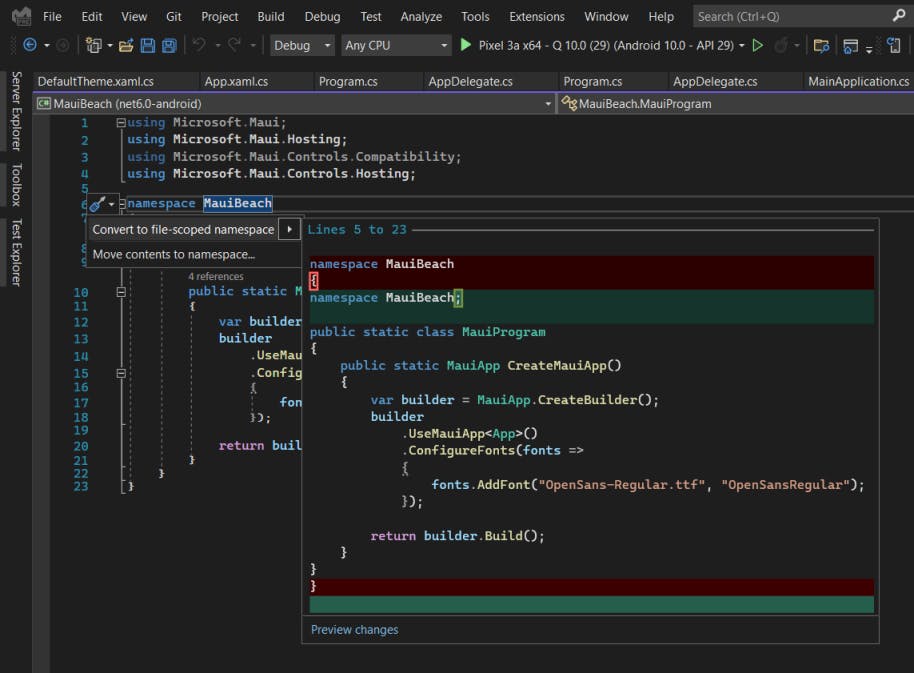
Useful Links
Cover image includes a vector created by brgfx from www.freepik.com.